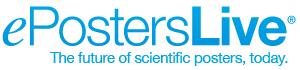PETEX 2024
Instructions on how to Submit your ePoster have been sent to all poster corresponding authors via email. If you cannot find that email, you can follow the instructions below.
1. Prepare your ePoster
These instructions are written for PowerPoint, but are applicable to any other software you may wish to use. Use PowerPoint 2007 or newer, and set the dimensions of your poster to 140 cm (55 in) width x 70 cm (27.5 in) height, in landscape orientation.
- Number of pages (slides): one (1).
- Make sure your text and background have a large contrast (dark lettering on a light background or the reverse).
- For embedded images prefer .jpeg or .png file formats in a resolution of 72 or 96 dpi.
- Do not use animated effects, “animations” and videos.
- Before submitting, save your poster as a PDF file. All recent versions of PowerPoint and most other software applications allow you to save your poster as a PDF file from the "File > Save as" menu or through the "File > Print > as .PDF" option. If you are unsure on how to save your poster as a PDF file you can find more information and tutorials on our Support Center at support.scigentech.com.
2. Get your unique Poster Submission Code
For every accepted poster, there is a Poster Submission Code.
You can have the unique Poster Submission Code sent to you via email, using the button below.
Click here to get your Poster Submission Code(s)
3. Submit your ePoster
To submit your ePoster please follow the steps below:
- Navigate to the following address on the Internet: https://petex2024.epostersubmission.com/
- Click on "Submit poster". When asked, please enter the corresponding Poster Submission Code.
- Follow the three simple steps included in the Wizard to complete the submission of your ePoster. Depending on the file-size of your ePoster and your Internet connection, the submission process may take from seconds to minutes.
Important notice: The poster submission process described above is fully automated, ensures your instant notification upon the successful reception of your ePoster and allows you to automatically replace a previous poster submission with an updated one, at any point in time before the deadline expires. Furthermore, it eliminates the chance that an ePoster sent by email could be erroneously characterized as spam email and get lost. Therefore, only poster submissions through the process described above will be accepted.
4. Poster Presentations
In addition to submitting your ePoster, you should be available to present your poster for 5 minutes, including questions from the audience, during an ePoster session to be scheduled during the lunch break on either day one or two of PETEX. The schedule for poster presentations will be issued in the coming weeks.
5. Registration
We have set-up a discount code to enable you to register for the conference online. The code will only be valid during this period: Friday 2 August – Wednesday 13 November. Failure to book your ticket by 5pm on 13 November will result in an increased fee.
Please follow these instructions:
- Visit the PETEX 2024 website registration page to complete the booking form.
- Choose the "Standard: GESGB Member (2 Days)" category. If you choose ‘Non-Member’ you will pay
a higher fee! - Enter this discount code where prompted: PETEX24-POSTER-PRES
- This discount code can only be used once. Please do not share this code!
Please note: your ticket is non-transferable. If you are not the intended poster presenter, please advise of their name and email address before 13 November.
6. Publication of Abstracts
Please ensure you review your abstract submission and make any edits by Friday 18 October. You can do this by logging into your Oxford Abstracts account at www.oxfordabstracts.com.
Please note that the abstract within the Oxford Abstracts submission system will be used for publishing and no amendments will be possible after this date.
For any questions regarding PETEX registration or the publication of abstracts, please contact [email protected].
7. Confirmation of Successful Submission
At the end of the ePoster Submission Process, you will receive an email confirming that your file has been successfully submitted and received.
8. Need to update your submitted ePoster with a new version?
If you want to update your submitted ePoster file (e.g.: in case you find you made a typo) with a newer version, you can re-submit a newer version of your ePoster over the previous, anytime until the ePoster Submission Deadline expires.