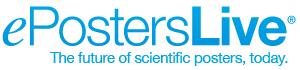RCOphth Annual Congress 2024
Instructions on how to Submit your ePoster have been sent to all poster corresponding authors via email. If you cannot find that email, you can follow the instructions below.
1. Prepare your ePoster
These instructions are written for PowerPoint, but are applicable to any other software you may wish to use. Use PowerPoint 2007 or newer, and set the dimensions of your poster to 140 cm (55 in) width x 70 cm (27.5 in) height, in landscape orientation.
- Number of pages (slides): one (1).
- Make sure your text and background have a large contrast (dark lettering on a light background or the reverse).
- For embedded images prefer .jpeg or .png file formats in a resolution of 72 or 96 dpi.
- Do not use animated effects, “animations” and videos.
- Before submitting, save your poster as a PDF file. All recent versions of PowerPoint and most other software applications allow you to save your poster as a PDF file from the "File > Save as" menu or through the "File > Print > as .PDF" option. If you are unsure on how to save your poster as a PDF file you can find more information and tutorials on our Support Center at support.scigentech.com.
2. Get your unique Poster Submission Code
For every accepted poster, there is a Poster Submission Code.
You can have the unique Poster Submission Code sent to you via email, using the button below.
Click here to get your Poster Submission Code(s)
3. Submit your ePoster
To submit your ePoster please follow the steps below:
- Navigate to the following address on the Internet:https://rco2024.epostersubmission.com/
- Click on "Submit poster". When asked, please enter the corresponding Poster Submission Code.
- Follow the three simple steps included in the Wizard to complete the submission of your ePoster. Depending on the file-size of your ePoster and your Internet connection, the submission process may take from seconds to minutes.
Important notice: The poster submission process described above is fully automated, ensures your instant notification upon the successful reception of your ePoster and allows you to automatically replace a previous poster submission with an updated one, at any point in time before the deadline expires. Furthermore, it eliminates the chance that an ePoster sent by email could be erroneously characterized as spam email and get lost. Therefore, only poster submissions through the process described above will be accepted.
In addition, we are providing the opportunity for you to “present” your work to attendees by uploading either a video or audio file to your poster. Below are instructions on how to prepare and submit your video or audio file.
4. Optional Video or Audio Submission
VIDEO PRESENTATIONS:
How to prepare a video presentation
The following notes will help you with the preparation of your video presentation.
- Prepare a single video file, in .mp4 format.
- Note the maximum allowed file-size of 500MB.
- Ensure that your video protects patient anonymity and integrity.
How to submit your video presentation
Please navigate to the following address on the internet: https://rco2024.epostersubmission.com/
and use your Poster Submission Code. You will be able to add your video file by clicking on the "Upload your video file..." button.
AUDIO PRESENTATIONS:
How to prepare an audio presentation
The following notes will help you with the preparation of your audio presentation.
- Record a single audio file, in .mp3 format. There is no size restriction.
- Your audio presentation should explain your poster/research to the audience, just as you would do if you were presenting “in-person”.
How to submit your audio presentation
Please navigate to the following address on the internet: https://rco2024.epostersubmission.com/
and use your Poster Submission Code. You will be able to add your audio file by clicking on the "Upload your audio file..." button.
5. Confirmation of Successful Submission
At the end of the ePoster Submission Process, you will receive an email confirming that your file has been successfully submitted and received.
6. Need to update your submitted ePoster with a new version?
If you want to update your submitted ePoster file (e.g.: in case you find you made a typo) with a newer version, you can re-submit a newer version of your ePoster over the previous, anytime until the ePoster Submission Deadline expires.